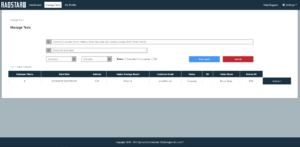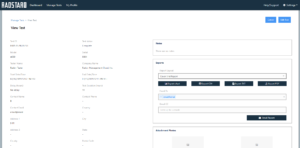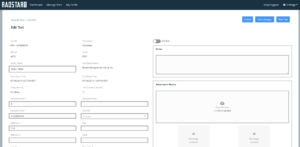Every user has access to the Manage Tests page, which can be found in the main navigation of the Radon Management Cloud. The Manage Tests screen displays all the tests performed by your company in the table on this screen. NOTE: All users have access to view all tests from all users of the same Company.
You can use the search tools above the table to filter the tests in the table by use of the keyword search for Customer name, address, email, city, state, zip, country, county, tester name or test id. You can also use the Device Serial Number text box to limit the table results to tests performed only by a specific continuous radon monitor’s serial number. Start date and End date fields allow you to filter the table by date range and the Status radio button is available for limiting the table by test status. Apply the search criteria to the table by selecting the red Submit button.
Once you have applied the filters you want to the table, you can then export the filtered results to a CSV file by clicking on the blue Bulk report button.
In the table, there is an Actions menu in the right-most column. Clicking on Actions will provide three options: View, Edit and Report.
- View – open that test in View Test mode
- Edit – open that test in Edit Test mode
- Report – selecting this option will generate a PDF of the official radon test using your Company’s Default Report Layout
View Test
The View Test screen allows you to view all of the test details and test results (if available) for a given test. From the View Test screen, you can also export test details, generate official radon reports and email official radon reports.
NOTE: The test status MUST be Complete in order to perform any of the following tasks in the Exports section:
- Select Export chart to download a PNG image file of the test chart
- Select Export CSV to download a CSV file with all the test details and results
- Select Export TXT to download a TXT file with all the test details and results
- Select Export PDF to download a PDF of the official radon report. You can change which Report Layout you are using to generate this PDF by changing the selected value in the Report Layout dropdown prior to selecting the Export PDF
- Email Report – By default, the customer email address will be populated in the Email to You can add as many email addresses as you’d like to the Email To or Email CC fields. Select the Report Layout you want to have the PDF use and then select the Email Report button. This will send a copy of the email with official radon report attachment to all specified recipients.
Edit Test
The Edit Test screen allows you to edit all of the test details for a given test including the contact name, address, QC Test info (if applicable), notes and attachment photos. Any changes made to the Edit Test screen in the website application will automatically sync back to the mobile and desktop applications when the mobile or desktop apps are connected to the RadStar Alpha and applicable test details. Make sure to Save changes when done updating the test details.