- After installation of the mobile app, you can login using the username (email address) and password that was created for your account in the Radon Management Cloud.
a. NOTE: You must have an Internet connection to login to the Radon Management Cloud. If you select “Remember me” prior to logging in, you can then use the mobile application without an Internet connection. However, you will eventually need an Internet connection to sync your data to the Radon Management Cloud in order to generate official radon reports.
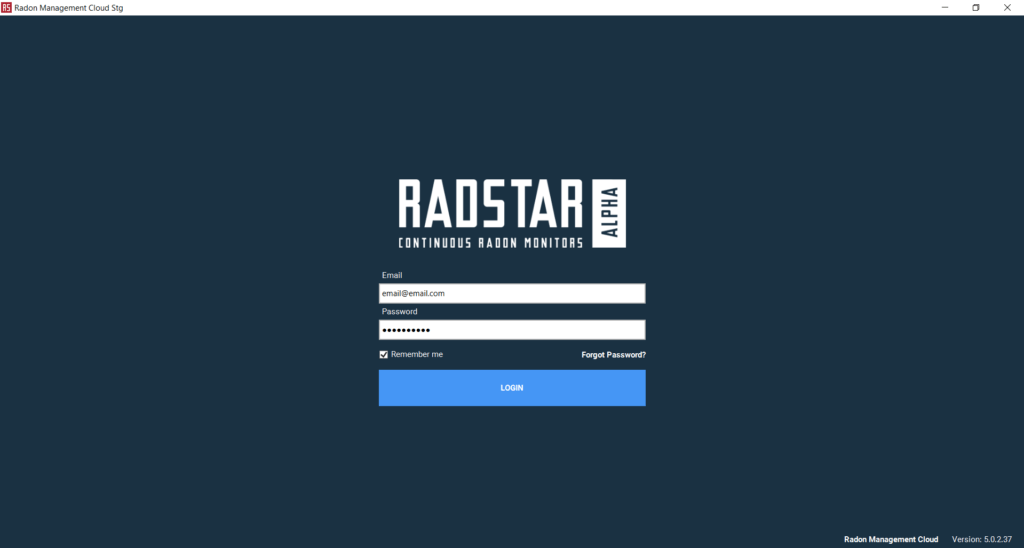
Main Navigation – Left Side of Application
- List of Devices
- View Device – Clicking on View Device will bring you to the main screen where you can select major functions available for this device. The options available on this screen differ based on which model you are using and the current status of the test.
- Help / Support – This screen contains contact information for customer services and links to support website
- App Settings – From this screen you are able to turn the QC counter and reminders on/off
- EXIT – This link closes the Desktop application
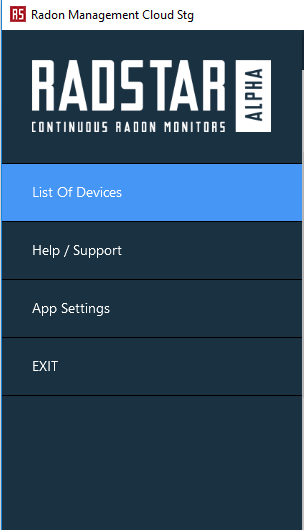
User Dropdown Menu– Top-Right of Application
- Email Address – The current user’s email address will be displayed in dropdown
- My Profile – You can view and edit the My Profile information in the Desktop application. The updated data will sync with the Radon Management Cloud automatically after you select Save Profile.
- Log out – This will log out the current user and return you to the login screen.