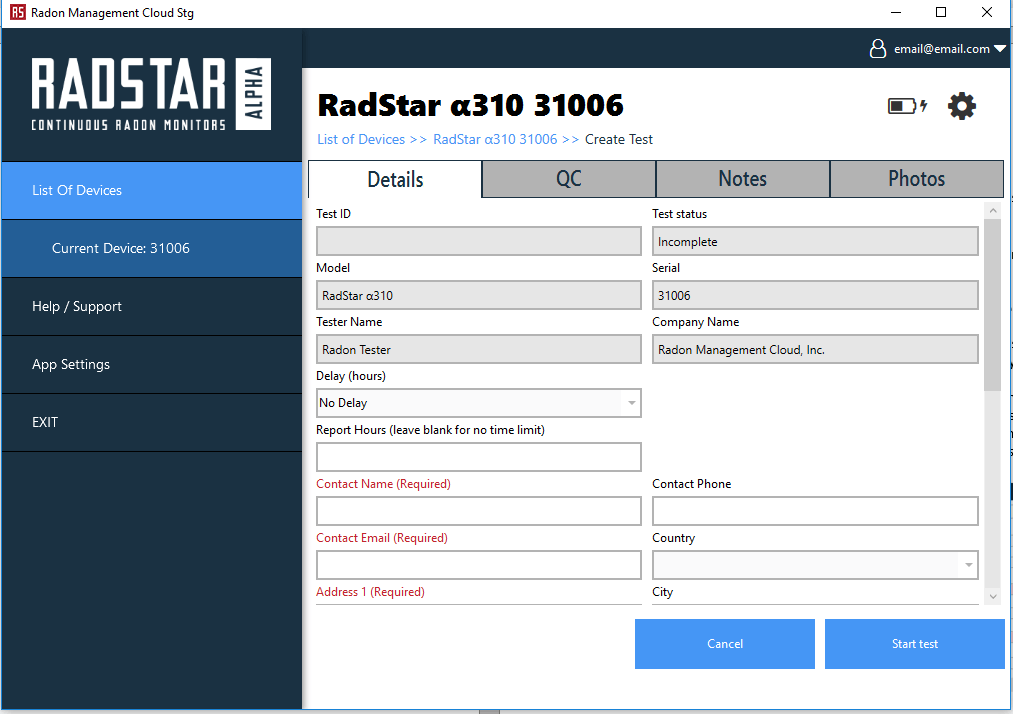If there is no test currently running At this point, you can create a test if there is not already a test running on the RadStar
1. Click on Create Test
2. It is not required to set a Delay or Reported Hours, however, if you choose to do so:
a. Delay – this dropdown menu contains the options of No Delay, 12-Hour Delay, 24-Hour Delay and Custom Delay. If you choose Custom Delay, a text box appears that allows you to enter a number which is the number of hours you want to set for the delay before the official radon test begins.
b. Report Hours – if you leave this field blank, the test will run until you manually stop it via the Mobile App, Desktop App or Hardware button. If you enter a number in this screen, that number represents the number of hourly readings the test will run before the RadStar Alpha automatically stops the test. (Example: enter 48 in this field and the RadStar Alpha will automatically end the test after 48 hourly readings are recorded.)
You must enter at least the required information fields highlighted in red, which include Contact Name, Contact Email, and Address 1. You can also add relevant information on the QC, Notes and Photos tabs. After completing this form, scroll to the bottom and select Start Test.