NOTICE: As of June 1, 2023, RadonAway will no longer provide free phone or remote desktop support for the legacy RadStar USB adapters. Microsoft Windows updates have caused the legacy adapter to require frequent driver updates in order to communicate correctly with the RadStar RS300 and RS800. We strongly urge you to purchase the current usb cable adapter kit from RadonAway (P/N 28262). Click here to purchase. Customers who do not purchase the new cable can continue to modify the cable driver themselves using the instructions below, however, our RadStar Support team will stop proving free phone and remote desktop support for this issue as of June 1, 2023.
Click Here to Purchase New Cable Now >>
Issue Summary: The error, “Error Opening Comm Port X,” is received after clicking the “Download data” button (RS800) or after selecting delay settings (RS300). This error is due to either having the wrong comm port selected or having the incorrect driver version installed.
Resolution 1: Confirm the current assigned comm port, and correct settings in the RadStar Utility Software
Confirm current assigned comm port number:
Step 1: Confirm current assigned comm port number:
- Open Windows Device Manager.
- Expand Device group “Ports (COM &LPT)”
- Note the comm port number listed next to “Prolific USB-to-Serial Comm Port” for our legacy Prolific cables, and “USB Serial Port” for our new Sabrent cables.
Prolific: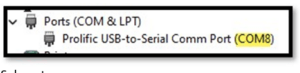
Sabrent:
Step 2: Verify or change the selected COM port in the RadStar Utility Software:
- Select Setup / Comm Port
- Update Comm Port selection to match the number found above.
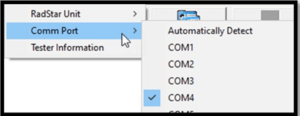
Resolution 2: Install the supported Prolific PL2303 USB to Serial cable driver.
Step 1: Driver Installation
- Download installation files by clicking here – radstar-usbdriver.zip
- After file has finished downloading, right-click on the .zip file on your computer and select Extract All
- Double-click on the file PL2303_Prolific_DriverInstaller_v1.5.0.exe
- Choose “Repair” if prompted, otherwise click finish when installation is complete.
- Reboot if prompted
Step 2: Update Driver version used in Windows Device Manager:
- Open Windows Device Manager.
- Expand Device group “Ports (COM & LPT)”
- This fix is applicable if either of the three devices below are displayed. Please right click any of the options below and select “Update Driver”
- Prolific USB-to-Serial Comm Port (COMX) with a warning symbol
- PL2303HXA PHASED OUT SINCE 2012. PLEASE CONTACT YOUR SUPPLIER
- Please install corresponding PL2303 driver to support Windows 11
- Click “Browse my computer for driver software…”
- Click “Let me pick from a list of drivers on my computer”
- Select Version 3.4.25.218[10/7/2011] and click next
- Reboot if prompted