If you are connected to a RadStar Alpha Series device that has completed tests stored on its hard drive, you can use the Completed Tests feature to view tests that are on the device. Each RadStar Alpha Series will store up to 5 tests on its local hard drive. If you already have 5 tests in the local storage, the desktop app will prompt you to delete an old test before you can start a new test. NOTE: You can only delete tests that have been successfully synced to the Radon Management Cloud.
1. Click on Completed Tests
a. This will lead to the Completed Tests screen which lists all completed tests still stored on the device
b. IMPORTANT NOTE: The RadStar Alpha Series will save up to 5 tests at one time. If you start a sixth test using the hardware buttons, the RadStar will automatically delete the oldest test in the memory. So, it is critical to complete these steps in order to save test data to the cloud after downloading each test.
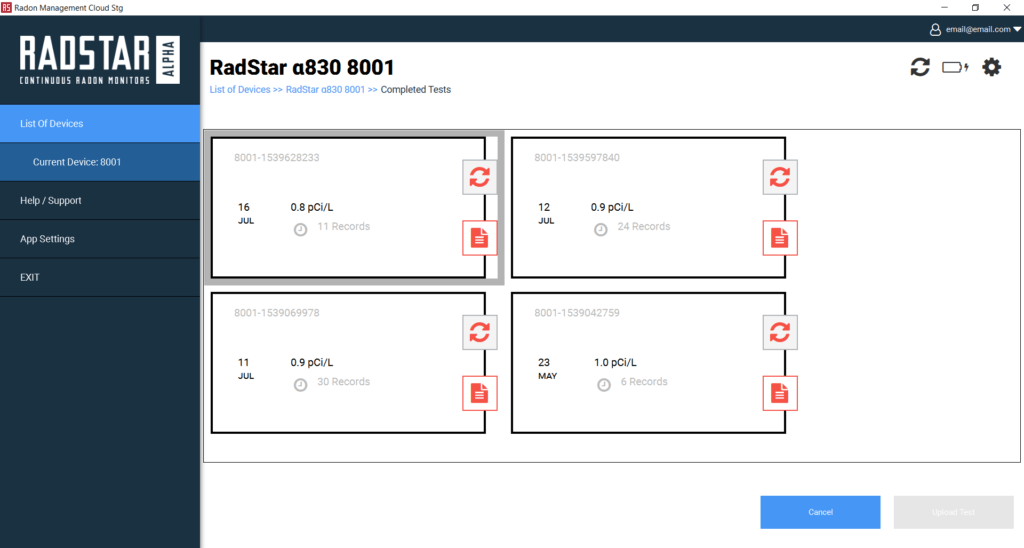
2. On the Completed Tests screen
a. If you see a red sync icon, ![]() the test has not yet been synced to the Radon Management Cloud. In order to sync the test to the cloud, you must first provide minimum Test Details.
the test has not yet been synced to the Radon Management Cloud. In order to sync the test to the cloud, you must first provide minimum Test Details.
b. If you see a black trash icon, the test has been synced to the cloud and you can click on the trash can to delete this test from the RadStar Alpha.
c. Click on the red Test Details icon. ![]() This will bring you to the Test Results page.
This will bring you to the Test Results page.
d. Click on Edit Test Details. You will receive a prompt saying “You must enter Test Details to complete the test.” Clicking OK to this message will bring you to the Edit Test Details form.
3. Complete the required information in the Edit Test Details form and click Save. You will receive a prompt saying “The test details have been synced to the Radon Management Cloud.” Clicking OK to this message will bring you back to the Test results page.
4. Click on the Sync button. You will receive a prompt saying “The completed test results have been synced to the Radon Management Cloud”. Click OK
5. Click Send Report. This will bring you to the Send Report screen.
a. Notice that you will be able to delete test after successful sync