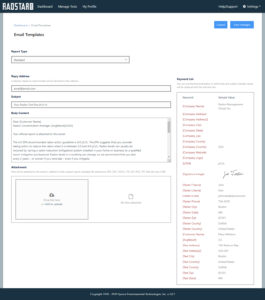To access Email Templates, navigate to Settings \ Email Templates after logging into the Radon Management Cloud. Email Templates is only available to Company Admins and is where you customize the content of the emails that contain the official radon reports for your Company. The official radon report is a PDF attachment of this email. The Email Templates interface allows you to customize email content for four Report Types: Standard, High, Moderate, Low. If you selected the Template Based on Result option in Report Management, the High, Moderate and Low email content will follow the same logic as the reports and the system identifies the radon result for each test and compares it to the Result Ranges that you have set for your company.
You can specify the following for each Report Type (Standard, High, Moderate, Low). First select the Report Type you want to modify from the dropdown menu and then update the following fields as needed.
- Reply Address – All emailed official radon reports will be sent from the “Radon Management Cloud”. If the recipient of the official radon report email replies to the email, the reply will be sent to the email address you specify in this Reply Address.
- Subject – Specify the email Subject line for each Report Type. You can use Keywords from the Keyword List in the Subject line of the email.
- Body Content – Specify the email Body Content for each Report Type. You can use Keywords from the Keyword List in the body content of the email.
- Attachment – The attachments in Email Management will be attached to the email in addition to the Official Radon Report. You can use this feature to provide marketing or educational literature for your customers. You to attach up to 3 attachments per template. Each file must be 5 MB or smaller.
Keyword List
The Keyword list is a list of variables that you can insert into either the Subject Line or Body Content of your email templates. Simply choose which Keyword phrase (Ex: {Company Name}) and copy and paste the Keyword phrase into the Subject or Body Content field where you want that data to display. The system will automatically pull the appropriate information from the Test Details for each test.