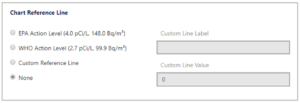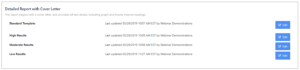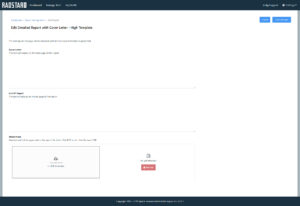To access Report Management, navigate to Settings \ Report Management after logging into the Radon Management Cloud. Report Management is only available to Company Admins and is where you will customize your radon reporting templates for your Company.
Default Email/Report Options
The Default Report Layout dropdown contains a list of the report templates available for your company to use. Select the report layout that you would like to be the Default template for your Company. When users in your Company generate an official radon report, the template selected will appear as the default template. Users can change to a different template by selecting an alternative template at the time of radon report generation.
Chart Reference Line
The Chart Reference Line feature allows you to put a reference line on the charts generated for the official radon reports. You can set one reference line on the chart by choosing from the following options: EPA Action Level (4.0 pCi/L, 148.0 Bq/m3), World Health Organization (WHO) Action Level (2.7 pCi/L, 99.9 Bq/m3), Custom Reference Line or None. Selecting Custom Reference Line will allow you to set the Line Label and Line Value in the fields provided. Setting a Chart Reference Line will apply to all Charts and radon reports generated for your Company.
“Official Reports”
As part of the Reporting Compliance Update launched in March 2022, RadonAway added this “Official Reports” section of Report Management. The original “Basic” report layout features of the application are still available and visible at the bottom of the Remote Management page.

Cover Letter
Selecting the Cover Letter button will bring you to the Edit Official Report Cover Letter page. On the Edit Official Report Cover Letter page, Company Admin users can turn the cover letter on and off for the Company. If turned on in this area, all of your Report Layouts will show the cover letter content you define here. Note that the Basic report layouts still use the old method of managing the cover letter content.
Use the Keyword List on the right to copy and paste variables into your cover letter. These variables will pull the appropriate data from the test for which you are generating a report.
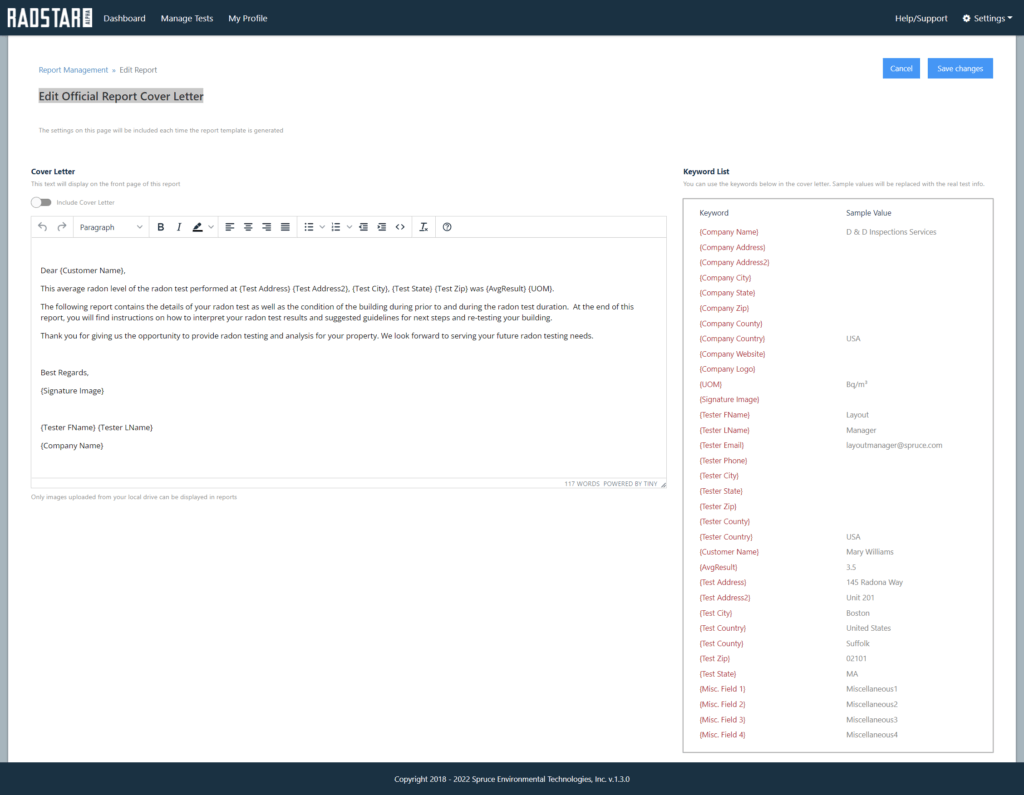
Report Content
Selecting the Report Content button will bring you to the Edit Official Report Content page. The customizations on the Edit Official Report Content page are only accessible to Company Admin users and do NOT affect the Basic report layouts. Refer to the screenshot below for the following Report Content customization features.
There are 3 content areas:
- How to Interpret Your Radon Test Results
- This is a required field that is pre-populated with content suggested by RadonAway. You can modify this content for your Company but you must include some content here as it is required for compliance with ANSI/AARST MAH-2023
- Suggested Guidelines for Re-Testing
- This is a required field that is pre-populated with content suggested by RadonAway. You can modify this content for your Company but you must include some content here as it is required for compliance with ANSI/AARST MAH-2023
- End of Report
- This content is not required. This text area allows you to add custom content to the end of all of your Official Reports.
Graph Settings
- Include additional sensor graphs on report
- This toggle switch controls the Temperature, Humidity and Barometric pressure. If you do not want to show these environmental variables in the charts of the PDF report, you can turn them off here.
- Enable “Radon Average” line
- The radon average line will plot a solid line on the radon chart in the pdf report. You can turn this line on and off with this toggle switch.
Hourly Reading Chart Settings
You can turn the hourly readings chart on and off for your official reports. The ANSI/AARST standard does not require you to display the hourly data in your reports. The hourly data will always be accessible to you as the tester in the radon management cloud web application. This toggle switch only controls what is displayed in the pdf report.
Attachment
Company Admins can append a PDF document to your radon report. Any PDF uploaded here is added to the end of the Official Report in the same PDF document. Please note that you can add an Attachment under Email Management that will be emailed with every report as a separate PDF attachment if you prefer that method.
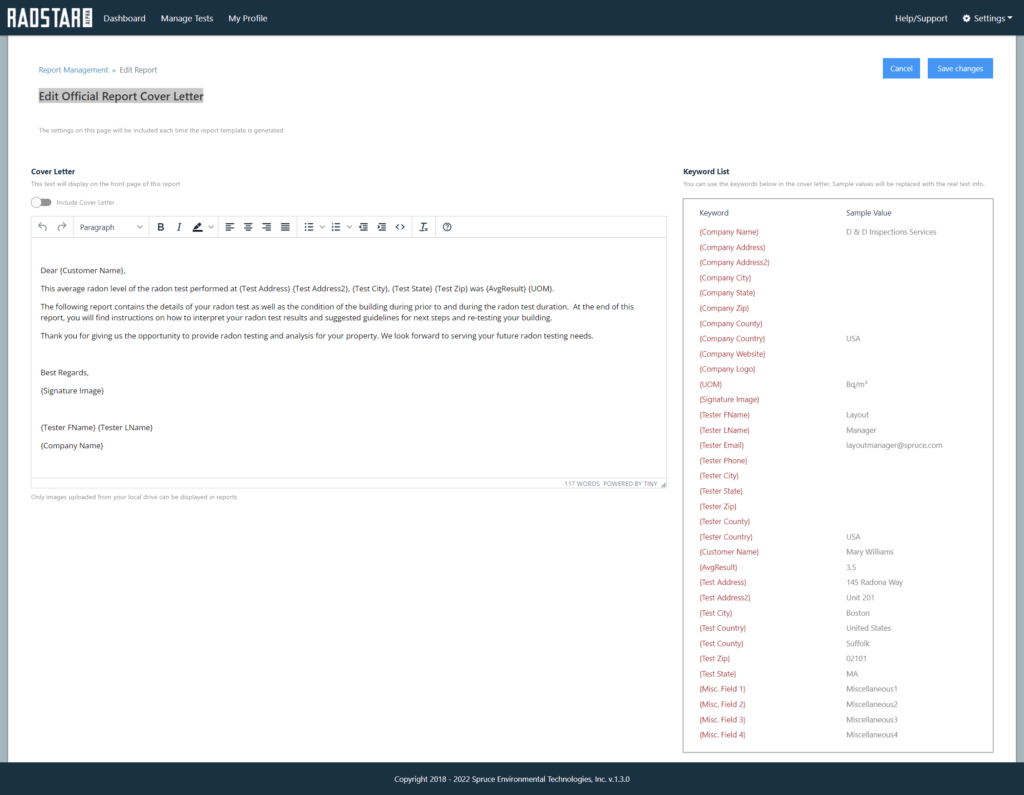
Template Options for Basic Reports and Official Report Email Content
Company Admins can set specific content that will dynamically have the ability to choose how to handle some content of your Report. The content of your official radon reports and emails to customers can be handled in two ways:
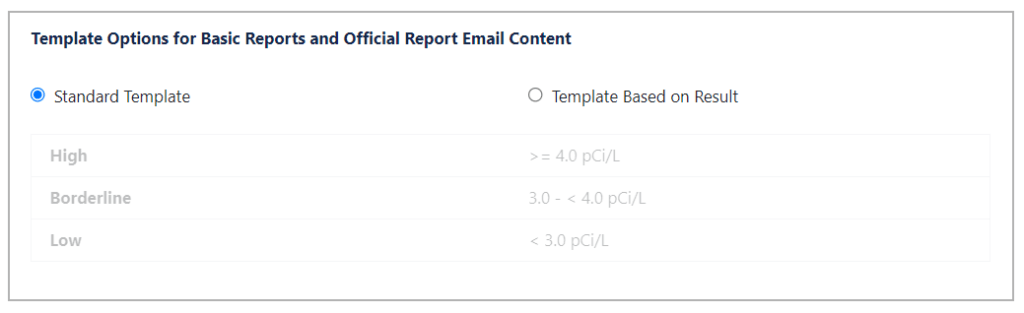
Standard Template
If the “Standard Template” option is selected,
- Official and Basic reports will be emailed using the Standard Template Report Type content under Email Templates.
- The three Basic radon report layouts will use the content specified in the “Standard Template” content for each Basic layout. This content appears in the PDF radon report generated for Basic report layouts.
Template Based on Result
- If the “Template Based on Result” option is selected, the system identifies the radon result for each test and compares it to the Result Ranges that you have set for your company. Both Official and Basic reports will be emailed using the High, Moderate or Low Report Type content under Email Templates.
- The three Basic radon report layouts will use the content specified in the “High Results”, “Moderate Results” or “Low Results” content for each Basic layout. This content appears in the PDF radon report generated for Basic report layouts.
Editing Radon Report Templates
Each Company has the ability to customize the content of four report template layouts which can be used for all users within your Company. The four layouts include:
- Detailed Report with Cover Letter
- Detailed Report without Cover Letter
- Summary Report / Simple Report
- Quality Control Report
For each layout, you have the ability to set content for each of the four possible results.
If you have selected to use the Standard Template option for your Company, you can set the content by clicking on the Edit button to the right of Standard Template. This content will be used for all reports for the Company.
If you have selected to use Template Based on Result use the Edit button to the right of each of the respective Result Ranges (High, Moderate, Low) to set the content for each Result.
After selecting the Edit button, the option to customize the editable content areas of the selected report template. Simply type in your preferred text in the Cover Letter and/or End of Report textareas and it will be added to the official radon report. You also have the option to upload a PDF attachment. If you upload a PDF document in this area, the PDF will append to the end of the official radon report. Make sure to click Save changes after you have entered and/or uploaded your customized content. The best way to master these customization options is to experiment with it while doing the initial setup of your Company.
More Info on Report Template Layouts
Quality Control Report