Users can create a test if there is not already a test running on the RadStar.
- Select Create Test
- The user is provided a dropdown menu containing the available Report Layouts. As of 3/5/2022, the following Report Layouts are available for use:
- ANSI/AARST Standard
- State-specific – Illinois, Maine, Minnesota, Ohio, Pennsylvania and Rhode Island (All meet ANSI/AARST standard MAH-2019)
- Basic – this is the 3 “Basic” reports from our original software, which have been preserved with the same fields, options and pdf report. This Report Layout is the only one that does NOT meet the ANSI/AARST standard MAH-2019.
- Select the Report Layout you wish to use for the test you are creating and click Select Layout. This will bring you to the Create Report layout, which is a multi-tab layout.
- The multi-tab layout uses RadonAway’s Custom Designed Forms. These forms make it easy for testers to know what data they need to collect in order to meet all requirements. Our application provides you with the ability to enhance and customize your reporting while making it impossible for you to generate a report with missing information.
- Red fields – testers are required to enter only 3 fields to start the test using the mobile application. The 3 red required fields are Contact Name, Contact Email and Property Address 1. The rest of the fields can be left blank when starting and running a radon test.
- Yellow fields – these fields are required to generate the PDF report according to the rules of the Report Layout that you selected
- It is not required to set a Delay or Reported Hours, however, if you choose to do so:
- Delay – this dropdown menu contains the options of No Delay, 12-Hour Delay, 24-Hour Delay and Custom Delay. If you choose Custom Delay, a text box appears that allows you to enter a number which is the number of hours you want to set for the delay before the official radon test begins.
- Report Hours – if you leave this field blank, the test will run until you manually stop it via the Mobile App, Desktop App or Hardware button. If you enter a number in this screen, that number represents the number of hourly readings the test will run before the RadStar Alpha automatically stops the test. (Example: enter 48 in this field and the RadStar Alpha will automatically end the test after 48 hourly readings are recorded.)
- Test details will automatically sync to the web application when you Start the test. Users can edit the test details on the web application or in the mobile application when retrieving the RadStar Alpha at the end of the testing period.
- If you do not have an internet connection when Starting the test, you will receive a notification telling you the Internet is unavailable. In this scenario, you should find an internet connection and click on the Sync All Tests button as soon as possible to save your Test Details to the RMC.
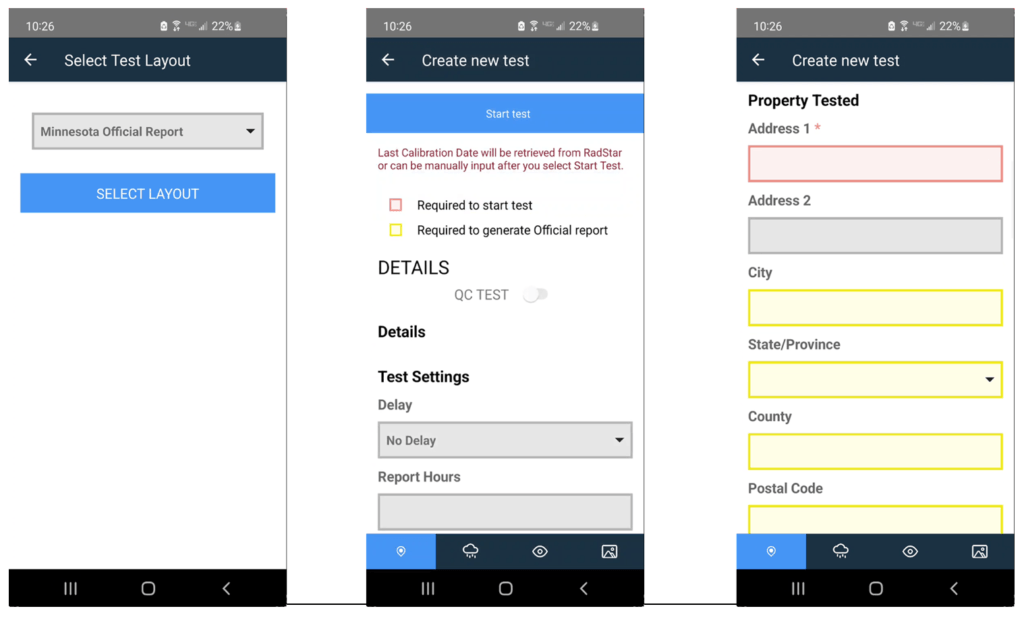
Additional Notes
- Users can still use the original report layouts in the software by selecting the Basic report layout. The Basic layout does not have any required fields beyond the 3 required fields to start a test. The Basic layout does not meet the ANSI/AARST standard.
- Also important to remember is that Company Admins can set the Default Report Layout for your company under Report Management in the web application.