After successful login, you will be sent to the List of Devices screen. This screen will automatically search for RadStars via Bluetooth and display all RadStars that are broadcasting within connection range.
NOTE: The format of the broadcast ID is XXXXX_aY, where XXXXX = the serial number of the RadStar, and Y = the model (3,5,8)
- Select the RadStar to which you want to connect.
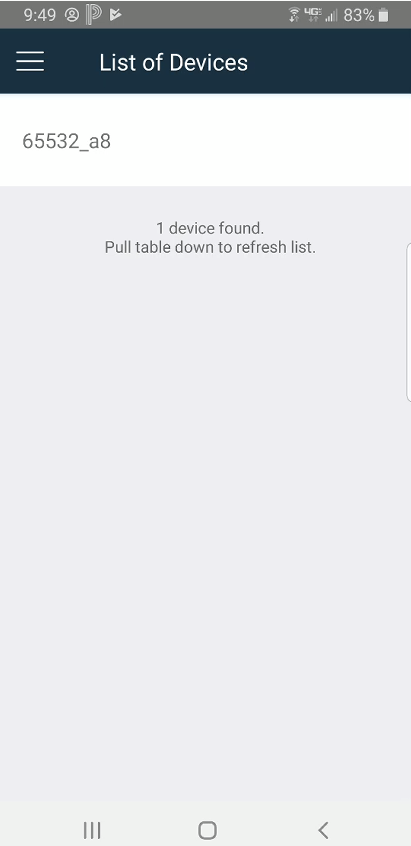
2. This will bring you to the Current Device screen. Click the Connect button on the Current Device screen
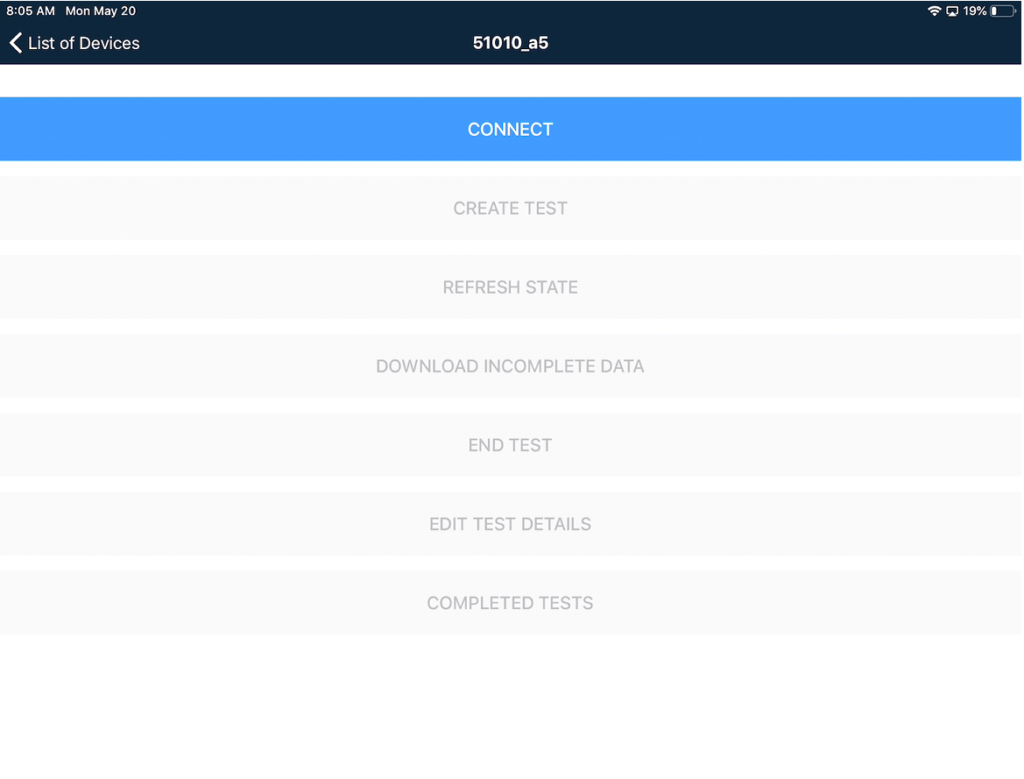
After successful connection to a RadStar Alpha, the rest of the buttons on the Current Device screen will activate. The action buttons on the Current Device screen include:
Create Test – Active if a test is not currently running on device. This button brings you to the screen to create a new test.
Refresh State – Use this button at any time to refresh the connection to the RadStar Alpha and retrieve updated information such as recent radon readings or tamper events.
Download Incomplete Data – If a test is currently running, this button will bring you to a screen that downloads the running test’s details without stopping the test.
End Test – This button will end the test that is currently running and bring you to a screen that has downloaded all of the data for the test. NOTE: Once a test is ended, it cannot be restarted.
Edit Test Details – This button brings you to the Edit Test details screen.
Completed Tests – This button brings you to the screen where you can view all the completed tests that are currently stored on the RadStar Alpha.